Posture Perfect: Sitting vs. Standing
Create an Ergonomic Workspace Setup for Better HealthIn today’s fast-paced world, many people work long hours at desks. This lifestyle often causes discomfort and health issues, like back pain and neck strain. An ergonomic workspace setup promotes comfort, efficiency, and well-being. Let’s explore how to create an ergonomic workspace that boosts productivity and supports health.
Understanding Ergonomics
Understanding ergonomics is essential before exploring practical tips. Ergonomics focuses on designing a workspace that fits the user, maximizing comfort and minimizing strain. A well-designed workspace reduces injury risk and improves productivity and job satisfaction. Ergonomics considers body mechanics, workspace design, and the interaction between people and their environment.
Choose the Right Desk and Chair
As an Amazon Associate I earn from qualifying purchases.
Gear tip: consider usb microphone, ring light, and phone tripod to support this topic.
Selecting the right desk and chair is crucial for an ergonomic workspace. An adjustable chair ensures comfort while sitting for long periods. Your chair should support your lower back and promote a natural spine curve. Keep your feet flat on the ground. If your feet don’t reach the floor, use a footrest for proper posture.Next, assess your desk height. Ideally, your desk should allow your elbows to rest at a 90-degree angle when typing. This position reduces shoulder and neck strain. If your desk height is off, you may experience discomfort. Consider investing in a sit-stand desk for flexibility. This option lets you alternate between sitting and standing, reducing fatigue and improving circulation.
Monitor Placement Matters
Proper monitor placement is vital for an ergonomic workspace. Position your monitor at eye level to prevent neck strain. Align the top of the screen with your eyes to maintain a neutral head position. Keep your monitor an arm’s length away to minimize eye strain. If you wear glasses, ensure your prescription allows clear screen visibility without leaning forward.
Keyboard and Mouse Positioning
Position your keyboard and mouse close to your body. This positioning allows your arms to rest comfortably at your sides. Maintain a neutral wrist position while typing or using the mouse. Keep your wrists straight and avoid upward bending. Consider using a wrist rest to help maintain this position.Adjust the angle of your keyboard for enhanced comfort and efficiency. If using a laptop, invest in an external keyboard and mouse. This setup positions your laptop screen at eye level while keeping your hands at a comfortable height.
Lighting and Clutter Control
Maintain proper lighting and reduce clutter in your workspace. Good lighting minimizes eye strain and enhances focus. Organize your space to keep essential items within reach, promoting a tidy environment.
Conclusion
Creating an ergonomic workspace enhances comfort and productivity. Prioritize proper desk and chair selection, monitor placement, and keyboard positioning. Invest in lighting and organization for a healthier work environment.
Below are related products based on this post:
FAQ
What is ergonomics?
Ergonomics is the study of designing a workspace that fits the user to maximize comfort and minimize strain. It focuses on body mechanics, workspace design, and how people interact with their environment. A well-designed ergonomic workspace can reduce the risk of injury and improve productivity and job satisfaction.
How can I choose the right desk and chair for an ergonomic workspace?
Selecting an adjustable chair that supports the lower back is essential for comfort during long sitting periods. Your desk should allow your elbows to rest at a 90-degree angle while typing. Consider a sit-stand desk for flexibility, enabling you to alternate between sitting and standing to reduce fatigue.
Why is monitor placement important in an ergonomic setup?
Proper monitor placement is crucial to prevent neck strain and maintain a neutral head position. The monitor should be at eye level, with the top of the screen aligned with your eyes, and positioned an arm’s length away to minimize eye strain. This setup helps ensure comfort during extended computer use.








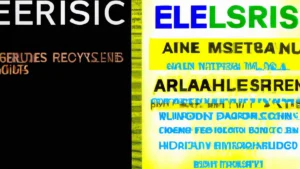
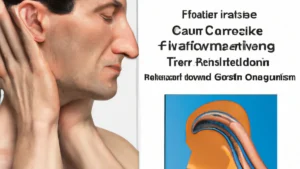
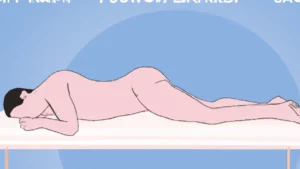


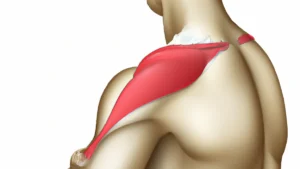
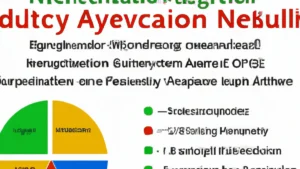
Post Comment