Craft the Perfect Gaming Space for Health
Tips for Setting Up an Ergonomic Gaming Workspace at Home
Creating an ergonomic gaming workspace enhances your gaming experience. A well-designed setup reduces body strain and helps you focus. This blog post shares tips and benefits for an ergonomic gaming space.
Choose the Right Chair
Select a chair that ensures comfort. Invest in one that supports your back well. Look for ergonomic gaming chairs with adjustable features like height, armrests, and lumbar support. Adjust these features to find your ideal height and angle.
Key Features to Look For
1. **Lumbar Support**: Good lumbar support maintains your spine’s natural curve and reduces back pain during long sessions.
2. **Adjustable Armrests**: Moving armrests keep your shoulders relaxed and prevent strain.
3. **Seat Cushioning**: Choose a chair with adequate padding and breathable materials for comfort during extended gameplay.
4. **Swivel Base**: A swivel base lets you move easily, reducing strain on your back or neck.
5. **Height Adjustment**: Adjust the chair so your feet rest flat on the floor. Use a footrest if needed.
Set Up Your Desk Properly
Desk height influences your gaming posture. Your desk should allow a 90-degree angle for your elbows. This position prevents wrist and shoulder strain. Use a keyboard tray or desk riser if your desk is too high or low.
Desk Organization
Arrange your equipment wisely. Position your monitor at eye level to avoid neck strain. Keep your screen about an arm’s length away to reduce eye fatigue. An adjustable monitor arm helps position your screen correctly.
**Keyboard and Mouse Placement**: Place your keyboard and mouse within easy reach. Keep your mouse close to your keyboard to reduce shoulder strain. Ideally, use your mouse with your arm close to your body.
Optimize Your Monitor Position
Monitor position significantly affects your comfort while gaming. Set the top of your monitor at or just below eye level. This position allows you to look slightly downward, which is natural for your neck.
Multi-Monitor Setup
For multiple monitors, position them to minimize head movement. Arrange them in a slight arc to avoid constant turning. This setup reduces neck strain and enhances immersion.
Monitor Settings
Adjust your monitor settings to reduce eye strain. Increase brightness to match your lighting.
Conclusion
In summary, these tips help create an ergonomic gaming workspace for improved comfort and enjoyment.
Below are related products based on this post:
FAQ
What features should I look for in an ergonomic gaming chair?
When selecting an ergonomic gaming chair, look for key features such as good lumbar support to maintain your spine’s natural curve, adjustable armrests to keep your shoulders relaxed, adequate seat cushioning for comfort, a swivel base for easy movement, and height adjustment to ensure your feet rest flat on the floor.
How can I set up my desk to prevent strain while gaming?
To set up your desk properly, ensure it allows for a 90-degree angle at your elbows to prevent wrist and shoulder strain. Position your monitor at eye level, about an arm’s length away, and use a keyboard tray or desk riser if needed. Keep your keyboard and mouse within easy reach to maintain a comfortable posture.
What is the ideal monitor position for comfortable gaming?
The ideal monitor position is to have the top of the monitor at or just below eye level, allowing you to look slightly downward. For multiple monitors, arrange them in a slight arc to minimize head movement and reduce neck strain. Adjust your monitor settings, such as brightness, to match your lighting and reduce eye strain.








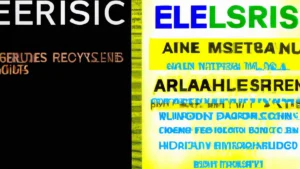
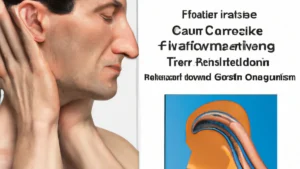
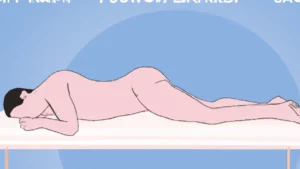


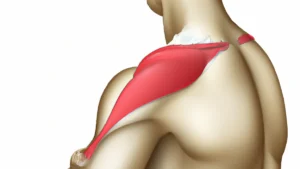
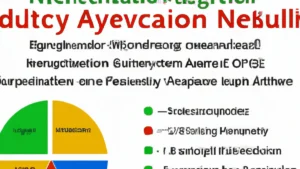
Post Comment